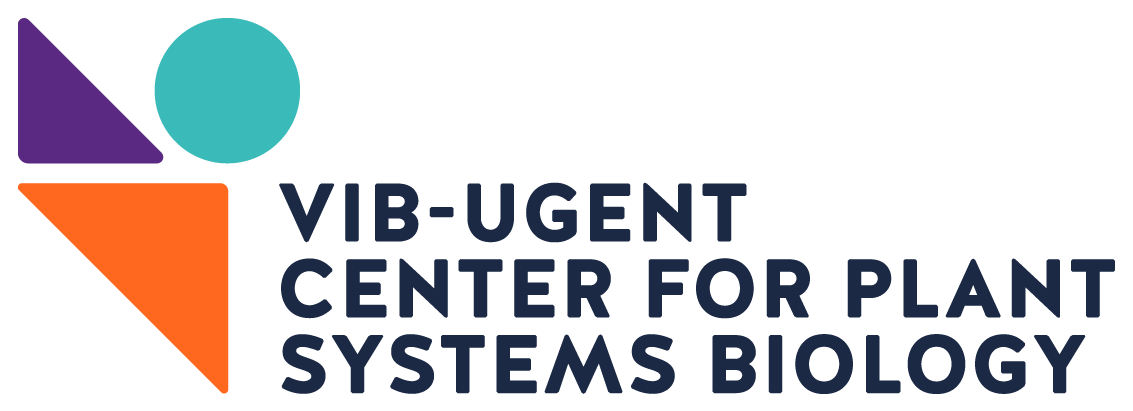How to use Galaxy?
Tools
In the left panel of this page you will find the list of available tools, you can see this page at any point by clicking ‘Analyze Data’ in the top menu.
History
The history of your current data analysis is shown in the right panel. A good practice when running multiple analysis in parallel is to create several histories and give each one a unique name. You can click on ‘View all histories’ button (upper right corner in histories panel) to get an overview and switch between the current histories.
Input Data
Every analysis starts with getting the input data into your current history (right panel). To do this you can upload your own input files or use shared datasets. To upload files from your computer or instruct Galaxy to download files from the web you have to use of the upload tool: Get data (tool panel on the left) → upload file. Please DO NOT UPLOAD LARGE FILES (~GB), but contact the administrator to create a central data repository! To use available shared data you have to click on Shared data (top menu) → Data Libraries. You can then browse the available libraries and select the file/s you want to use. By clicking ‘to History’ button and choosing the desired History name you will import these files and make them available to use as input for future analysis.
Execution
To run a job select the tool from tool panel on the left, then the corresponding interface will be loaded and you will be able to select corresponding input data and (re)define parameters. Please read carefully the labels and help text next to the input fields. After clicking Execute you will be able to see entries for each in your history. The color of a dataset designates the current status of the underlying job
| Color | State |
|---|---|
| Gray | The job is being evaluated to run (new dataset) or is queued. Allow this to complete. |
| Yellow | The job is executing. |
| Green | Successful processing. |
| Red | The job has failed. |
| Blue | The job is paused. This indicates either a problem with an input (a previous step in the workflow may have failed) or that you have exceeded disk quota set by the administrator of the Galaxy instance you are working on. |
Workflows
You can automate your analysis pipeline by using workflows composed of several tools linked by their input/output data. In the Workflows section (upper menu) you can see a list of current workflows and also create your own ones. It is also possible (and highly recommended) to use the shared, and widely tested, workflows available under Shared Data (top menu) → workflows. To use one of these you first need to import it to your workflows list by clicking on the name and selecting Import. To execute any workflow listed under your workflows first click on it and select run, then choose the input data as with any tool.
News
Aug 10, 2022
The European Galaxy Team is hiring!
Jul 6, 2022
New Paper "Creating a good learning and sharing environment for bioinformatics"
Jun 27, 2022
GCC2022: Registration open for Webinar mode
Jun 23, 2022
Usegalaxy.eu has reached 50,000 registered users
Jun 21, 2022
Galaxy taking part @ Elixir All Hands 2022
Jun 7, 2022